Scanner issues
Return to troubleshooting
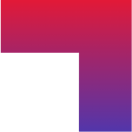
Troubleshooting: Scanner Issues
What you will need:
Smartphone (iOS 15.1 or later; Android 10 or later).
A Canadian driver’s licence from one of: Alberta, New Brunswick, Newfoundland, Northwest Territories, Nova Scotia, Nunavut, Ontario, Prince Edward Island, Quebec, or Yukon.
Why do we need to scan your licence?
- We use your driver’s licence information to show you your driving, insurance, and claims data.
Your data is safe with us:
For 35 years we have been a trusted partner of the Canadian Property & Casualty Insurance industry for storing and processing insurance and claims history data.
We do not store the picture or the barcode of your driver’s licence. You will be able to review the data that we read from your driver’s licence.
To ensure your licence barcode scans properly, follow these steps:
Ensure good lighting. Try to scan your driver’s licence in a well-lit area, such as under a lamp or by a window in full daylight.
Prevent glare and shadows. The image of the barcode that appears on the scanner should be free from any glares or shadows.
Keep the barcode clean. Barcodes may become scratched, scuffed, or dirty. Wipe it off if necessary.
Hold the camera steady. Avoid making any sudden movements so that the scanner can pick up the barcode.
Ensure the entire barcode is in focus and visible. Move your camera out enough that the entirety of the barcode fits the screen.
Place your driver’s licence on a flat surface, then pan your camara down slowly until only the 2D barcode becomes in view.
For Android users: If you have another device, such as an iPhone or iPad, try creating an account and scanning your driver’s licence on that device. You can then log in to the account on your original device.
If you have any issues during registration, consult our other troubleshooting guides or contact our support team at insurance.helpdesk@cgi.com. Please include a picture of the front and back of your licence. You may be asked three questions about your insurance history to validate your identity.