Register Secure Fob
Return to troubleshooting
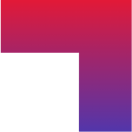
Step-By-Step Guide: Registering Your Secure Fob
What you will need:
An upgraded myAutoPlus account. To upgrade your account for free, see Step-By-Step Guide: Upgrading Your Account.
Your Secure Fob device, serial numbers, and order number. These are listed on your Secure Fob purchase order.
The VIN of the vehicle you are protecting (Quebec only).
For Alberta, New Brunswick, Newfoundland, Northwest Territories, Nova Scotia, Nunavut, Ontario, Prince Edward Island, and Yukon


For Alberta, New Brunswick, Newfoundland, Northwest Territories, Nova Scotia, Nunavut, Ontario, Prince Edward Island, and Yukon
Step 1: Open the myAutoPlus App
- Open the myAutoPlus app on your smartphone.
Step 2: Navigate to Secure Fob
- From the main menu located in the top right of your screen, select the option labeled ‘Secure Fob’.
Step 3: Installation Instructions
- Confirm that you have successfully installed your Secure Fob on both of your key fobs and go to the next step. Watch the video to see how to install the device.
- If you experience any issues installing your Secure Fob devices, click ‘Troubleshoot installation’ on this screen in your app.
Step 4: Select Vehicle
Follow the instructions to select your vehicle from one of your active insurance policies.
If your vehicle is not listed, please reach out to insurance.helpdesk@cgi.com for assistance.
You may only register one pair of Secure Fob devices per vehicle for a vehicle. If a vehicle is already registered it will not appear in the list.
Note:
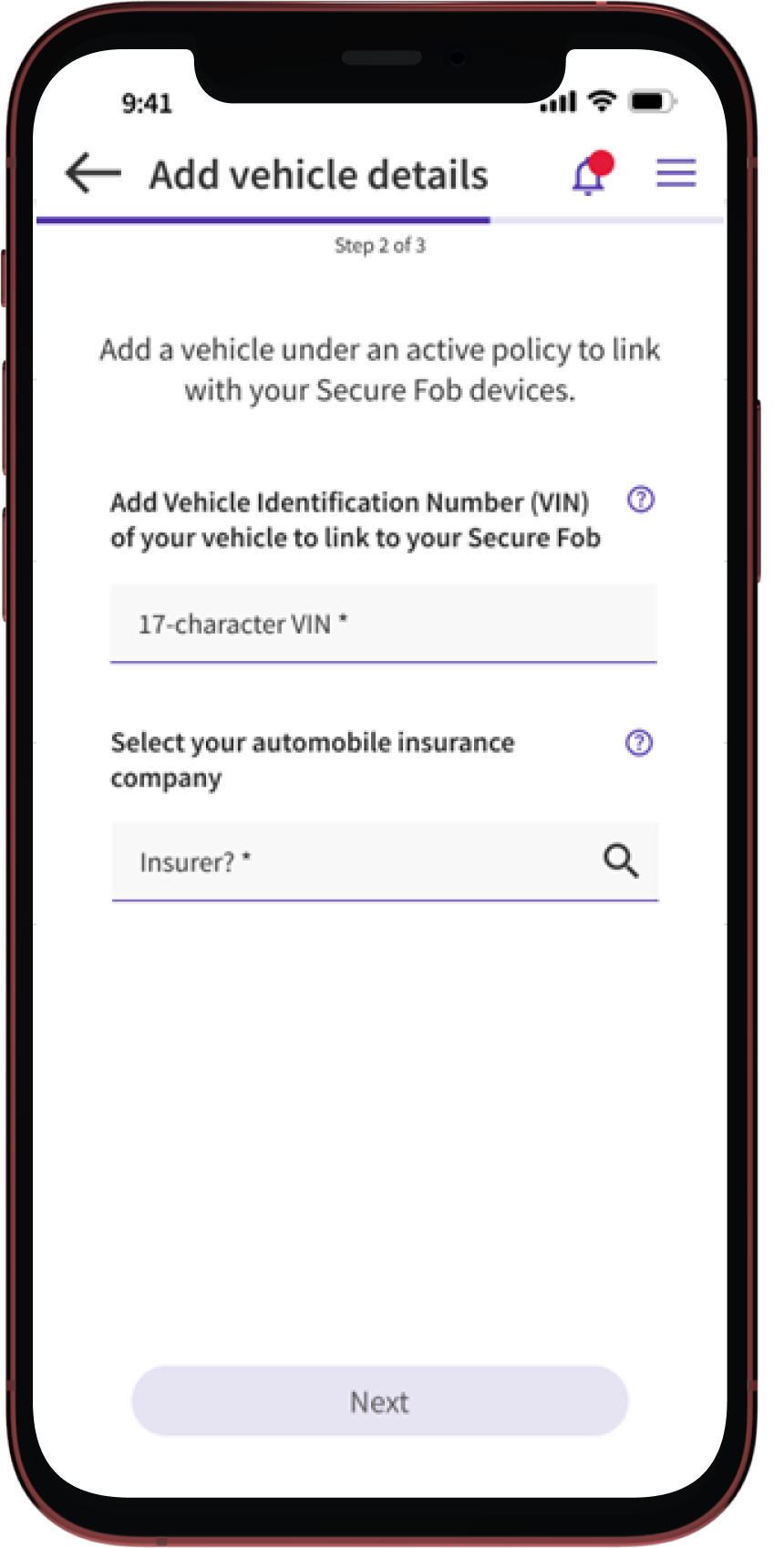
Step 5: Enter Your Secure Fob Details
Enter your Secure Fob’s sales order number and the serial numbers of your new devices. If you have more than one order number, deselect the ‘Sales order number is the same as Secure Fob 1’ checkbox. Click ‘Submit’ and your devices are now added to your myAutoPlus account
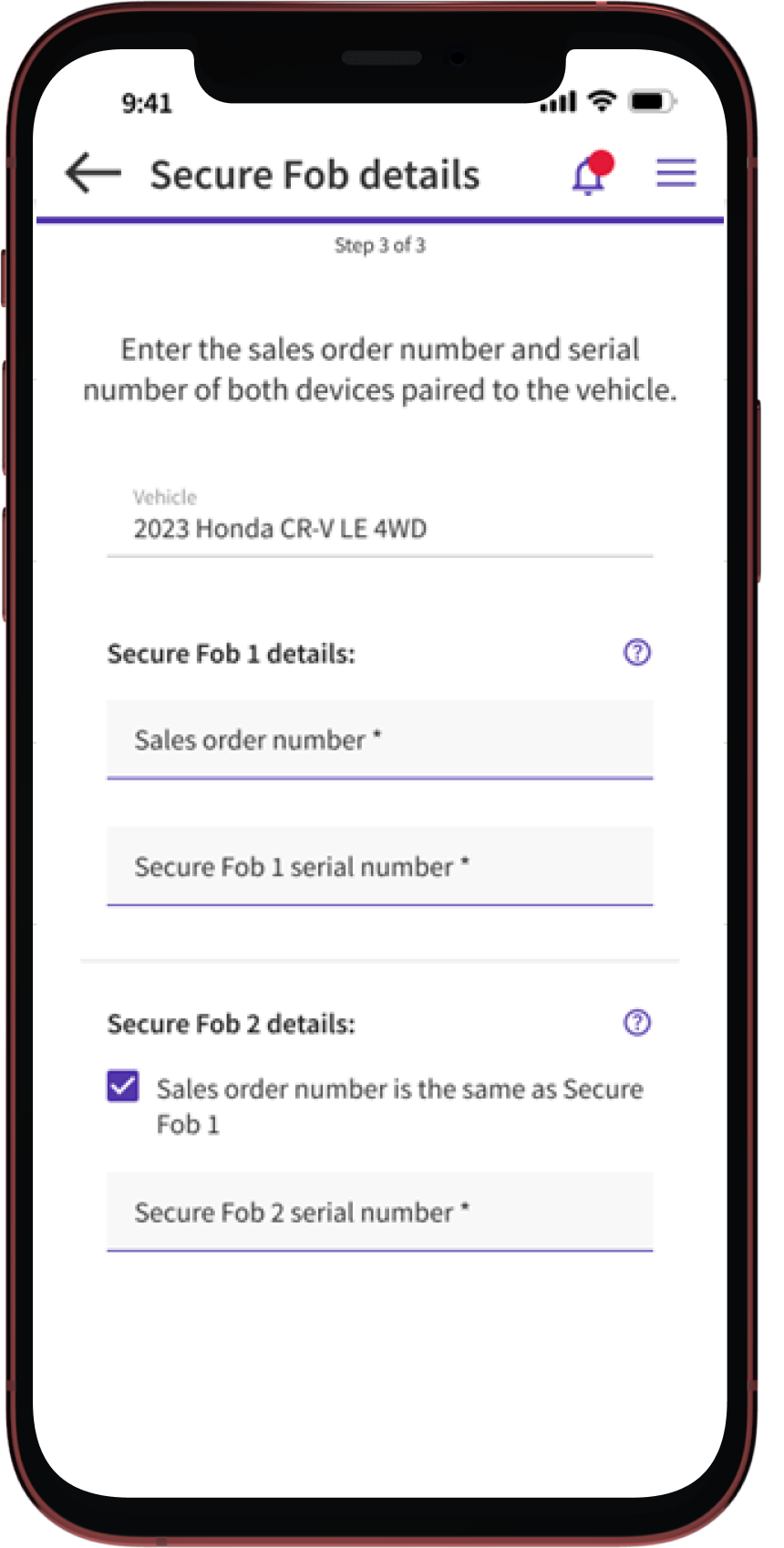
Step 6: Complete Secure Fob Registration
Congratulations! Your devices have now been added to your myAutoPlus account and your insurer will now be able to confirm your anti-theft device installation. You can now ‘Go Home’ to be returned to the home screen or ‘View devices’ to return to the ‘Secure Fob devices’ screen.
For Quebec


For Quebec
Step 1: Open the myAutoPlus App
- Open the myAutoPlus app on your smartphone.
Step 2: Navigate to Secure Fob
From your home screen, tap ‘Add devices’ or ‘Manage Secure Fob devices’ on the Secure Fob widget.
OR
From the main menu located in the top right of your screen, select the option labeled ‘Secure Fob’.
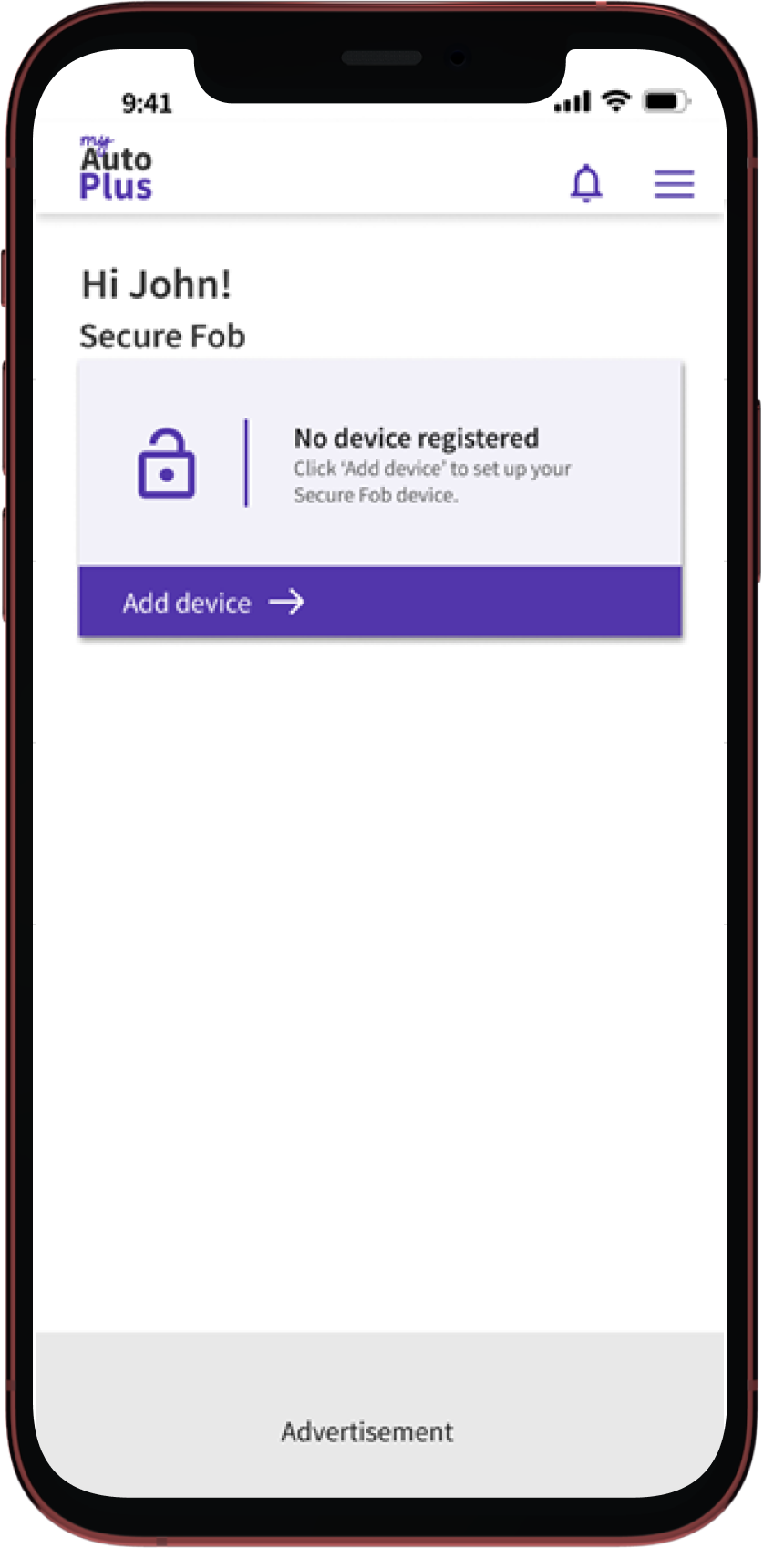
Step 3: Installation Instructions
Confirm that you have successfully installed your Secure Fob on both of your key fobs and go to the next step. Watch the video to see how to install the device.
If you experience any issues installing your Secure Fob devices, click the ‘Troubleshoot installation’ button on this screen in your app.
Step 4: Enter your VIN and Select Your Insurance Company
Enter the 17-character VIN for the vehicle that you have installed the Secure Fob devices on. Then select the insurer that the vehicle is insured with.
Note: If your insurer does not appear, select ‘Other’ and enter the name of your insurer in the input field.
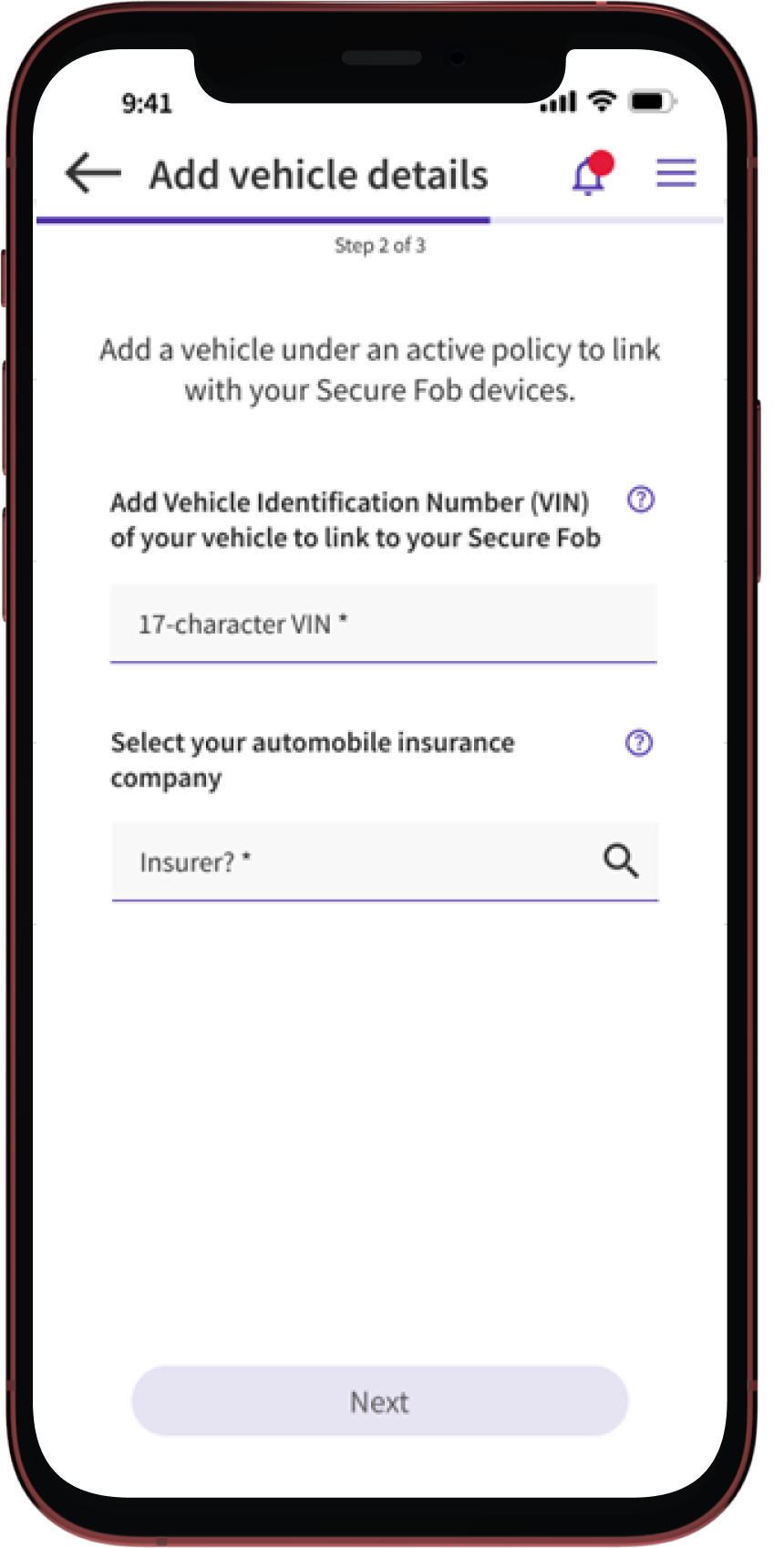
Step 5: Enter Your Secure Fob Details
Enter your Secure Fob’s sales order number and the serial numbers of your new devices. If you have more than one order number, deselect the ‘Sales order number is the same as Secure Fob 1’ checkbox. Click ‘Submit’ and your devices are now added to your myAutoPlus account.
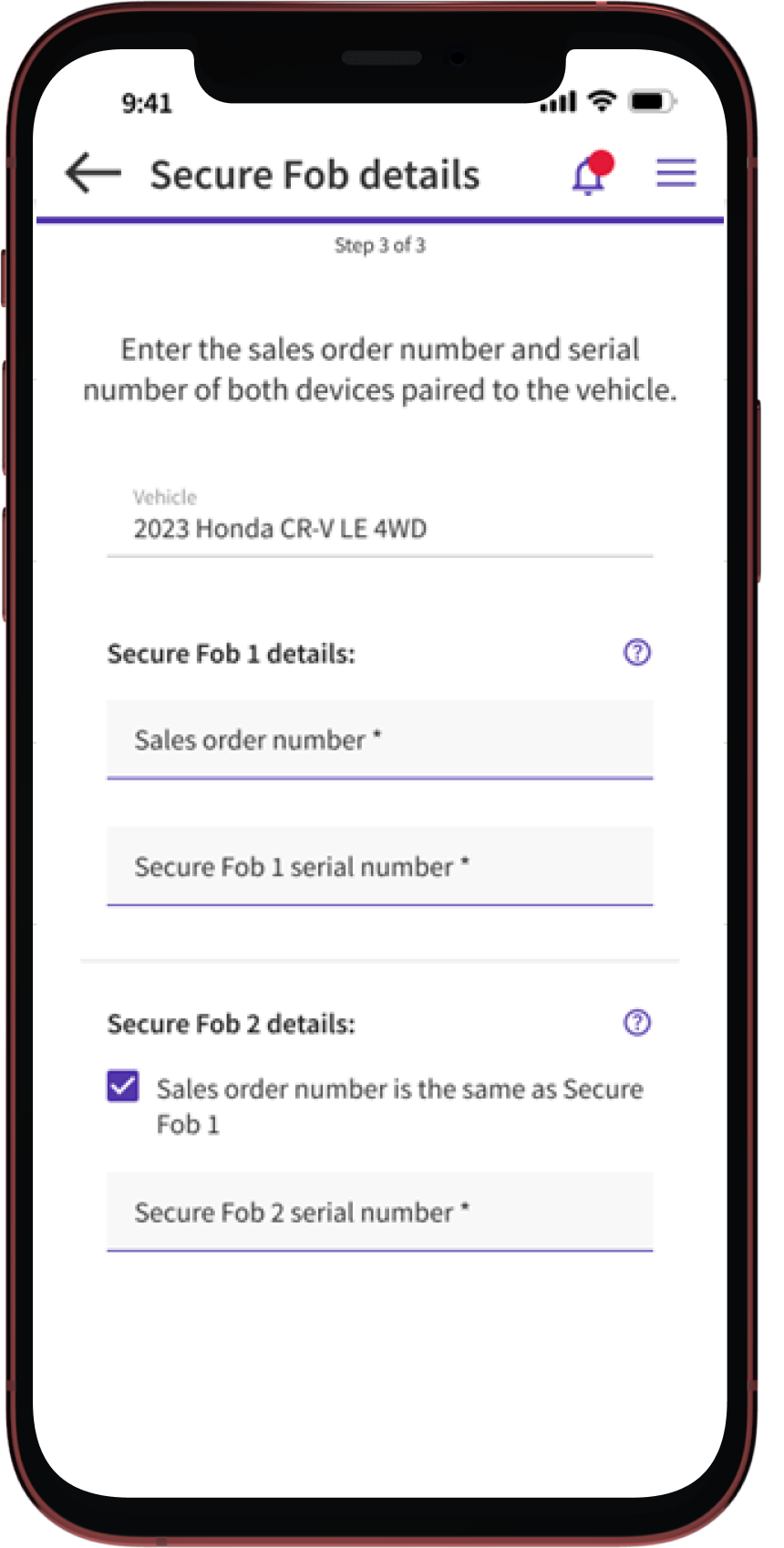
Step 6: Complete Secure Fob Registration
Congratulations! Your devices have now been added to your myAutoPlus account and your insurer will now be able to confirm your anti-theft device installation. You can now ‘Go Home’ to be returned to the home screen or ‘View devices’ to return to the ‘Secure Fob devices’ screen.