Register myAutoPlus
Return to troubleshooting
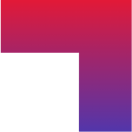
Step-By-Step Guide: Registering on myAutoPlus
What you will need:
-
Smartphone (iOS 15.1 or later; Android 10 or later).
A Canadian driver’s licence from one of: Alberta, New Brunswick, Newfoundland, Northwest Territories, Nova Scotia, Nunavut, Ontario, Prince Edward Island, Quebec, or Yukon.
-
The myAutoPlus app downloaded from your device’s app store:
Visit: https://myautoplus.ca/download.
-
Knowledge of the details of your automobile insurance policy:
Pink Slip/Proof of Car Insurance Card/Motor Vehicle Liability Insurance Card (optional).
Insurance policy documents or emails (optional).
For Alberta, New Brunswick, Newfoundland, Northwest Territories, Nova Scotia, Nunavut, Ontario, Prince Edward Island, and Yukon


For Alberta, New Brunswick, Newfoundland, Northwest Territories, Nova Scotia, Nunavut, Ontario, Prince Edward Island, and Yukon
Step 1: Open the myAutoPlus App
- Open the myAutoPlus app on your smartphone.
Step 2: Start Registration
- Start the registration process by clicking ‘Sign up’ and follow the on-screen prompts until you reach the driver's licence scanning step.
Step 3: Grant Camera Access
- When prompted, allow the app to access your camera.
Note: This is necessary to scan your driver's licence.
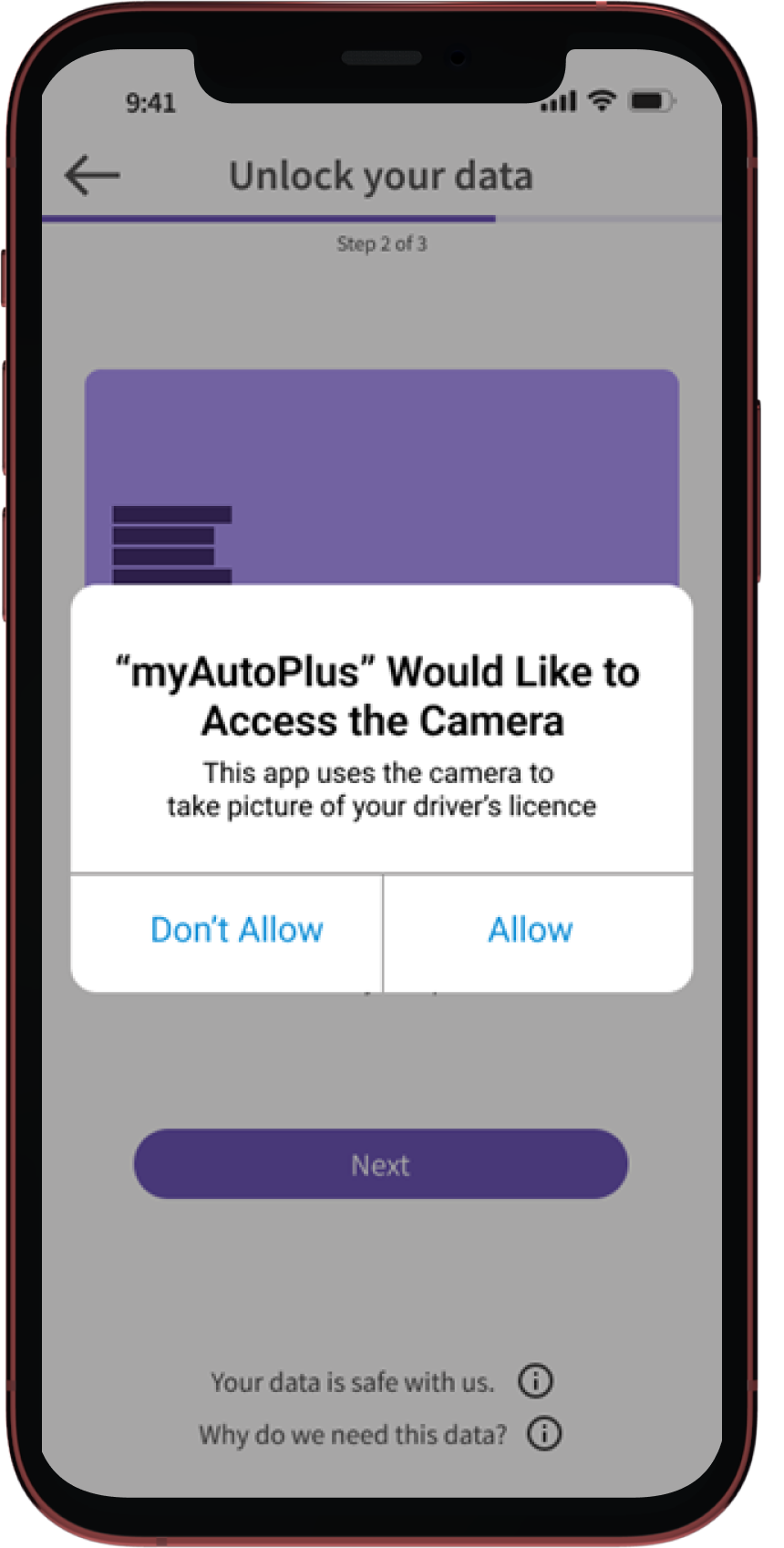
Step 4: Scan Your Driver's Licence
- Hold your driver's licence in a well-lit area and scan the 2D barcode. Ensure the entire licence fits within the frame on the screen. Keep your hand steady to align the barcode within the frame.
- If you experience any issues, see Troubleshooting: Scanner Issues.
Note: The 2D barcode is the barcode that has the small square and rectangular patterns.
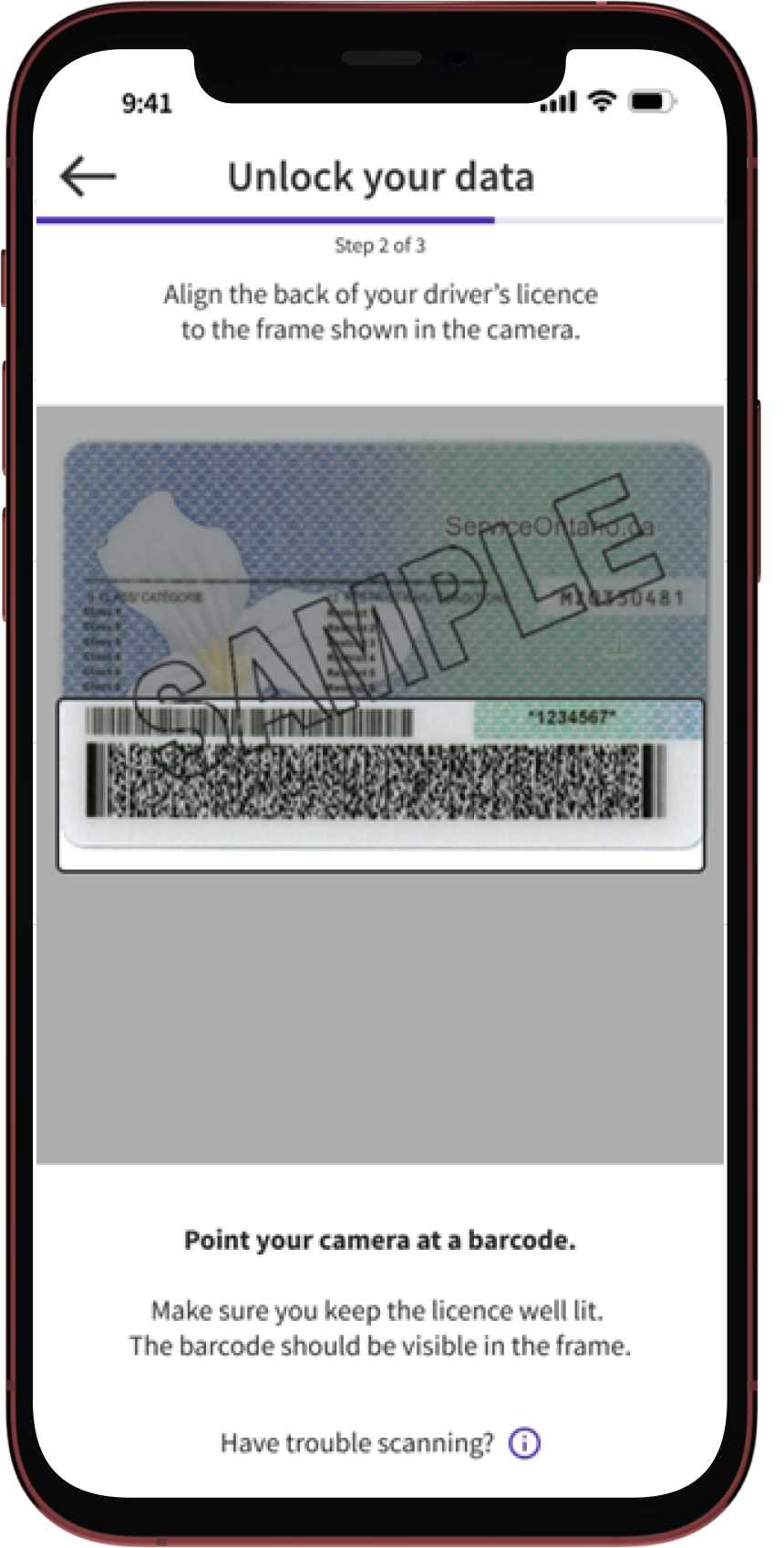
Step 5: Confirm and Proceed
- Once you have scanned your driver’s licence successfully, check that the data displayed is your correct driver’s licence information. Continue with the remaining registration steps as directed by the app.
Step 6: Confirm Your Details
- You will be asked to answer three validation questions. Carefully read each question and provide the correct response corresponding to your latest personal (non-commercial) automobile insurance policy. Submit your answers to complete the registration process.
- If you experience any issues, see Troubleshooting: Confirm your Details (Validation) Issues.
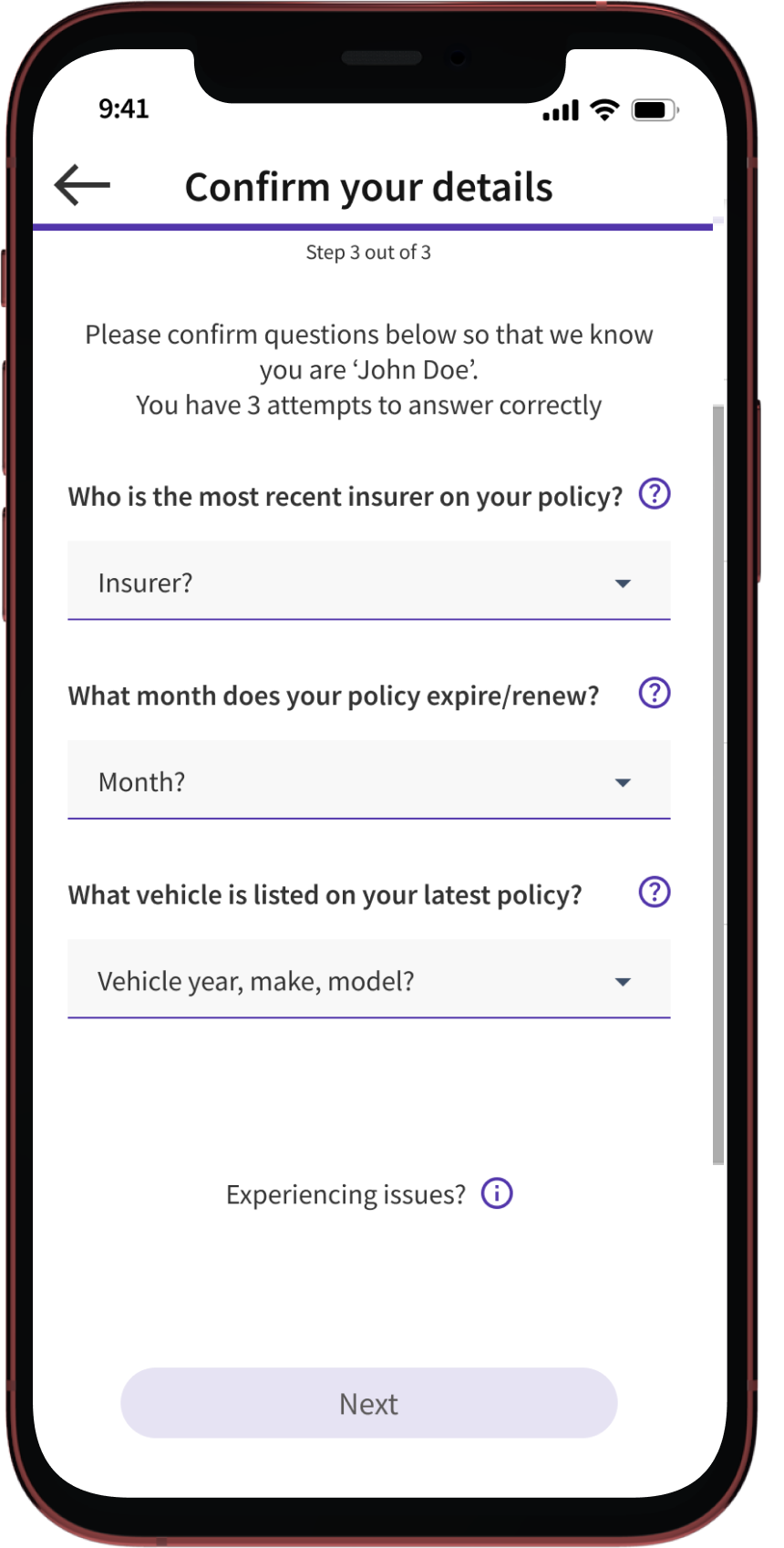
Step 7: Complete Registration
- Congratulations! Your myAutoPlus account is now ready to use.
- If you encounter any issues, consult our other troubleshooting guides, or contact our support team at insurance.helpdesk@cgi.com.
For Quebec


For Quebec
Step 1: Open the myAutoPlus App
- Open the myAutoPlus app on your smartphone.
Step 2: Start Registration
- Start the registration process by clicking ‘Sign up’ and follow the on-screen prompts until you reach the driver's licence scanning step.
Step 3: Grant Camera Access
- When prompted, allow the app to access your camera.
Note: This is necessary to scan your driver's licence.
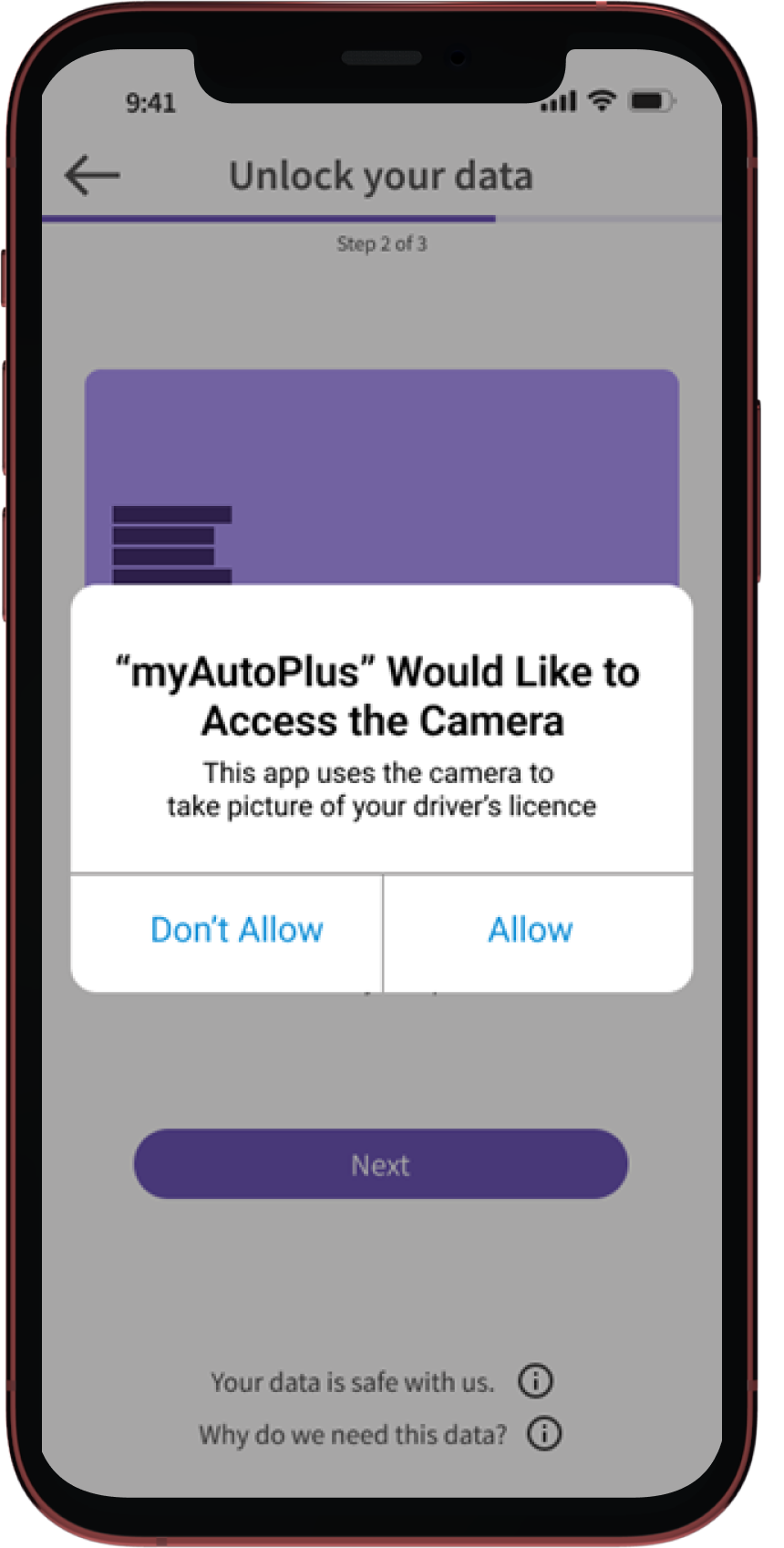
Step 4: Scan Your Driver's Licence
Hold your driver's licence in a well-lit area and scan the 2D barcode. Ensure the entire licence fits within the frame on the screen. Keep your hand steady to align the barcode within the frame.
- If you experience any issues, see Troubleshooting: Scanner Issues.
Note: The 2D barcode is the barcode that has the small square and rectangular patterns.
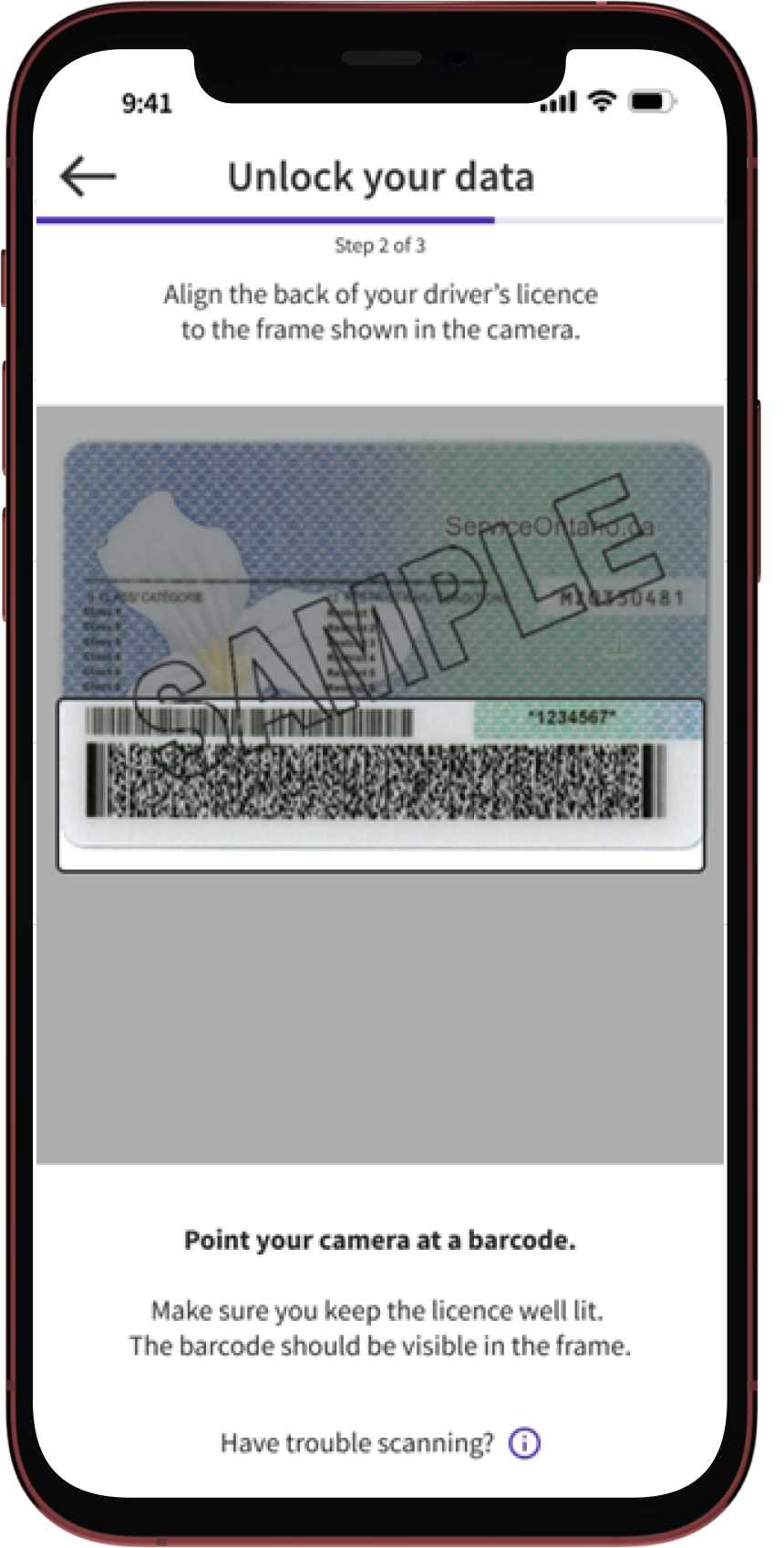
Step 5: Confirm and Proceed
- Once you have scanned your driver’s licence successfully, check that the data displayed is your correct driver’s licence information. Continue with the remaining registration steps as directed by the app.
Step 6: Complete Registration
- Congratulations! Your myAutoPlus account is now ready to use.
- If you encounter any issues, consult our other troubleshooting guides, or contact our support team at insurance.helpdesk@cgi.com.